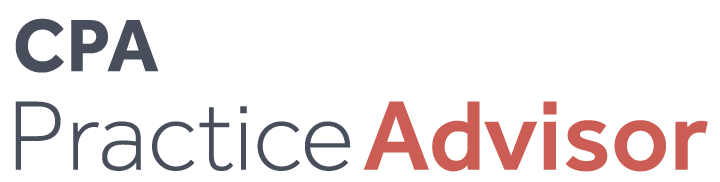Benefits
Must-Have Tools and Resources for Work-From-Home
By now, most of us have settled into the routine of remote work. But based on the conversations we've had with our clients over the past few months, there's still a need to establish minimum technology requirements for remote workers.
Aug. 02, 2021
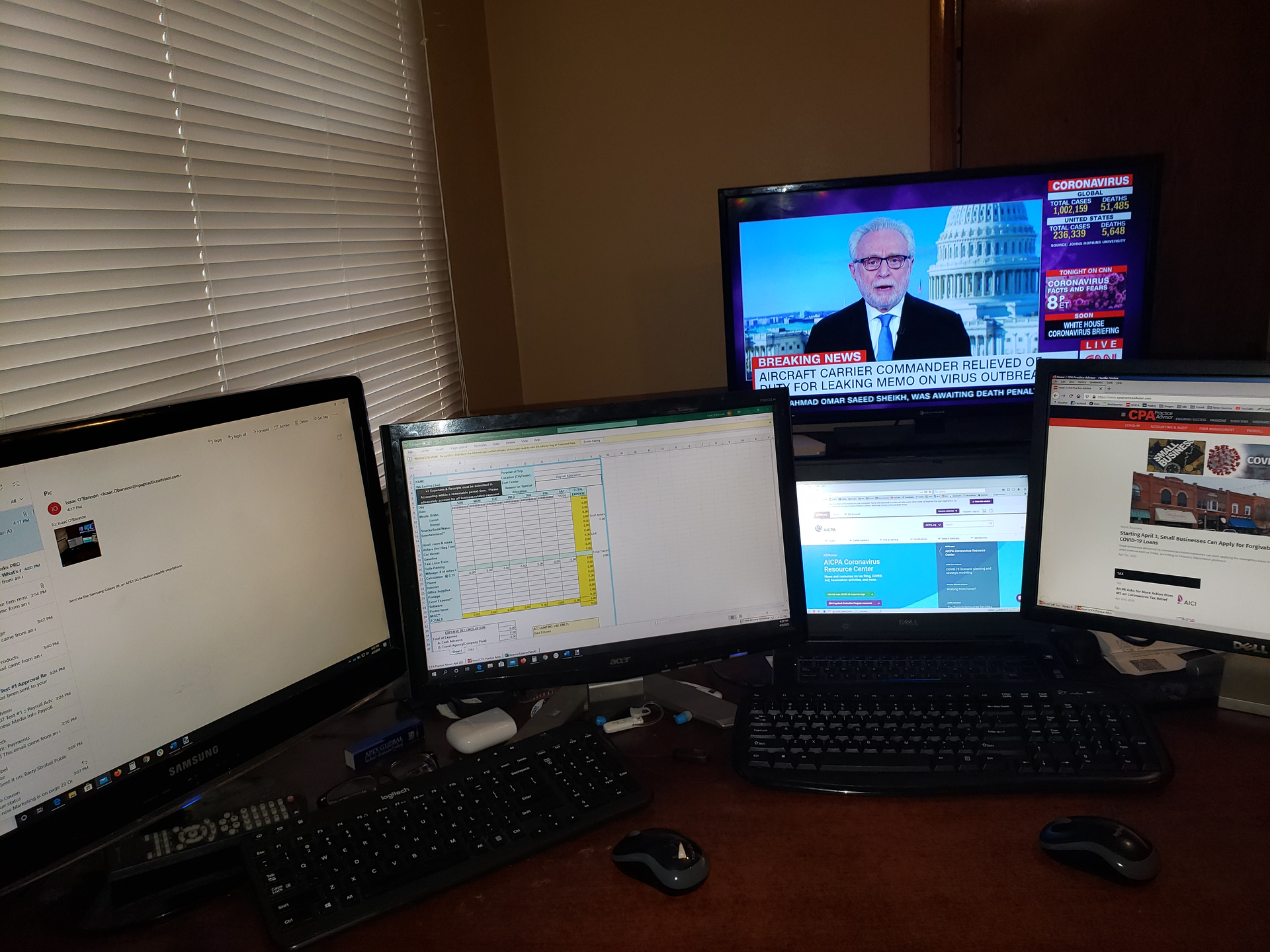
By Amanda Wilkie and Marc Staut.
The dramatic rise of remote work in the past 18 months is almost certain to have lasting effects on the accounting profession. Of course, many firms have welcomed staff back to the office, but according to a recent PWC poll, 69% of financial services firms expect at least three-fifths of their workforce to continue telecommuting at least once a week going forward.
By now, most of us have settled into the routine of remote work. But based on the conversations we’ve had with our clients over the past few months, there’s still a need to establish minimum technology requirements for remote workers.
Connecting Remote Employees to the Technology They Need
As an employer, it’s your responsibility to ensure your team has the tools and resources to succeed while working remotely. Some of that may be purchased by the firm, some by the employee. But, no matter who foots the bill, here are some of the minimum requirements and must-have tools we recommend.
1. Proper monitors
Extra screen real estate is always a plus. While having two or three monitors in the office is pretty standard, having one ultrawide monitor offers several benefits. For one, it takes up less space on the desk, yet one 36″ curved screen feels like more real estate than two 24″ monitors.
With a curved screen, you also get a feeling of immersion that just isn’t attainable on a dual monitor setup. This keeps your peripheral vision engaged more comfortably than looking at dual monitors. It’s also more convenient to manage settings, such as brightness and other display settings, on one monitor rather than two or three.
If you’re worried about it being difficult to manage windows on one monitor, the Windows Snap feature in Windows 10 offers similar window management functionality on one ultrawide monitor. You can easily snap windows to certain areas of your ultrawide screen to have various applications or browsers opened up side by side seamlessly.
At the start of the pandemic, many employees brought home travel monitors and used them as their full-time second monitor. Now that people aren’t traveling, it’s time for an upgrade. Travel monitors can still be useful – for example, when employees need to move their workspace temporarily while another family member is on a video conference. However, they’re not ideal for a permanent, long-term setup.
2. A docking station
Nobody wants to deal with a rat’s nest of cables and connectors every time they sit down to work in a home office. One way to avoid that is by using a dedicated docking station designed specifically for your laptop hardware.
A dedicated docking station powers the laptop, connects to a wired network, drives one or more monitors, and keeps USB devices, such as a full-size keyboard and mouse, attached. Just plug in a single connector to get to work.
There is a lot of variety in docking stations, so try to match the one people have at home to their office. Otherwise, you’ll inevitably run into driver and compatibility issues.
3. Reliable (and fast) home network
If your employees are using the modem issued by their cable provider four or five years ago, they’re working on outdated hardware; that’s likely causing internet speed and/or connection issues.
At Boomer Consulting, Inc., we’ve upgraded several of our people to a Wi-Fi 6 mesh network. A good mesh system automatically routes your connection as you move through your home, steering you from band to band with a single, unified Wi-Fi network. It also decides when to route your connection through a satellite device and when to send your signal straight to the main router. That’s better than using a simple range extender for your Wi-Fi. It also gives you more consistent speeds throughout your home and fewer, if any, dead zones.
Mesh Wi-Fi systems are more expensive than range extenders, but costs dropped quite a bit last year. You can find them on Amazon for around $200 – even less if you catch the right sale.
4. High-quality audio and video capabilities
We’re all doing a lot more video conferencing these days, and two of the most important aspects of video conferencing are audio and video quality. Unfortunately, if your computer has a slow processor, your audio and video quality will suffer.
Just a few months ago, an i5 processor might have been good enough. But to handle the level of video conferencing people are doing while working remotely, you really need at least an i7. The more cores there are inside your processor, the more tasks it can handle simultaneously. When you’re meeting with a client over Zoom, sharing your screen to present a slideshow in PowerPoint, and taking notes in Box or another application, having that fast processor makes a world of difference.
After the processor, the most important elements of quality audio and video are your camera and microphone. Unfortunately, most laptops don’t have a high-quality built-in camera and microphone. So they’re preventing you from coming across as professionally as possible on video conferencing calls. Investing in a standalone webcam and a good headset or microphone makes a world of difference. Upgrading your webcam and headset are fairly easy from a technical perspective and relatively affordable.
If you have a private home office, a Yeti mic is sufficient. However, if you share your space with coworkers (of any age or species), you might need noise-canceling headphones. You might also want to consider acoustic room dividers if you’re sharing your home office with a family member. With an acoustic room divider and noise-canceling headphones, it’s almost like having a private office.
5. A standing desk and quality office chair
Working from the dining room table or couch is fine for short stretches, but spending hours hunched over and uncomfortable is sure to negatively impact your productivity and possibly lead to physical strain.
Having a convertible standing desk and a quality office chair can make a world of difference. Of course, it might take some trial and error to find the right setup, but the Mayo Clinic’s Office Ergonomics Guide recommends:
- A work surface at or below elbow height
- A screen that’s an arm’s length away and viewed at a slight downward angle
- Knees about level with your hips while sitting
- Lumbar support to ensure you’re sitting at about a 90-degree angle to your hits – not hunched forward or leaning back
If you want to see the exact equipment and accessories we use, we keep an updated list at www.boomer.com/mobile-cpa. This isn’t an exhaustive list, but it should give you a good idea of the minimum requirements. Encourage your IT teams to put together their own version of this resources list and share it with your team. You may not be able to outfit everyone on your team with everything on this list immediately, but a few strategic upgrades can ensure everyone is productive and comfortable while working from home.
=========
Amanda Wilkie is a consultant at Boomer Consulting, Inc. Marc Staut is chief innovation and technology officer at Boomer Consulting, Inc.