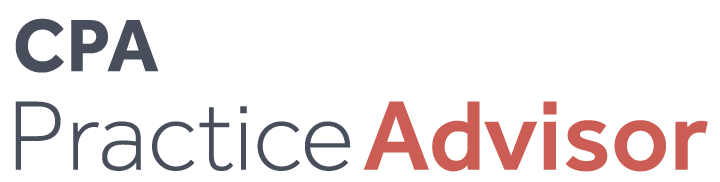Small Business
7 Steps to Help Your Clients Transition from Brick and Mortar to a Profitable Online Store
Restrictions due to COVID-19 and the rise of e-commerce has forced many small business owners to close their brick and mortar stores and sell online.
Jul. 17, 2020
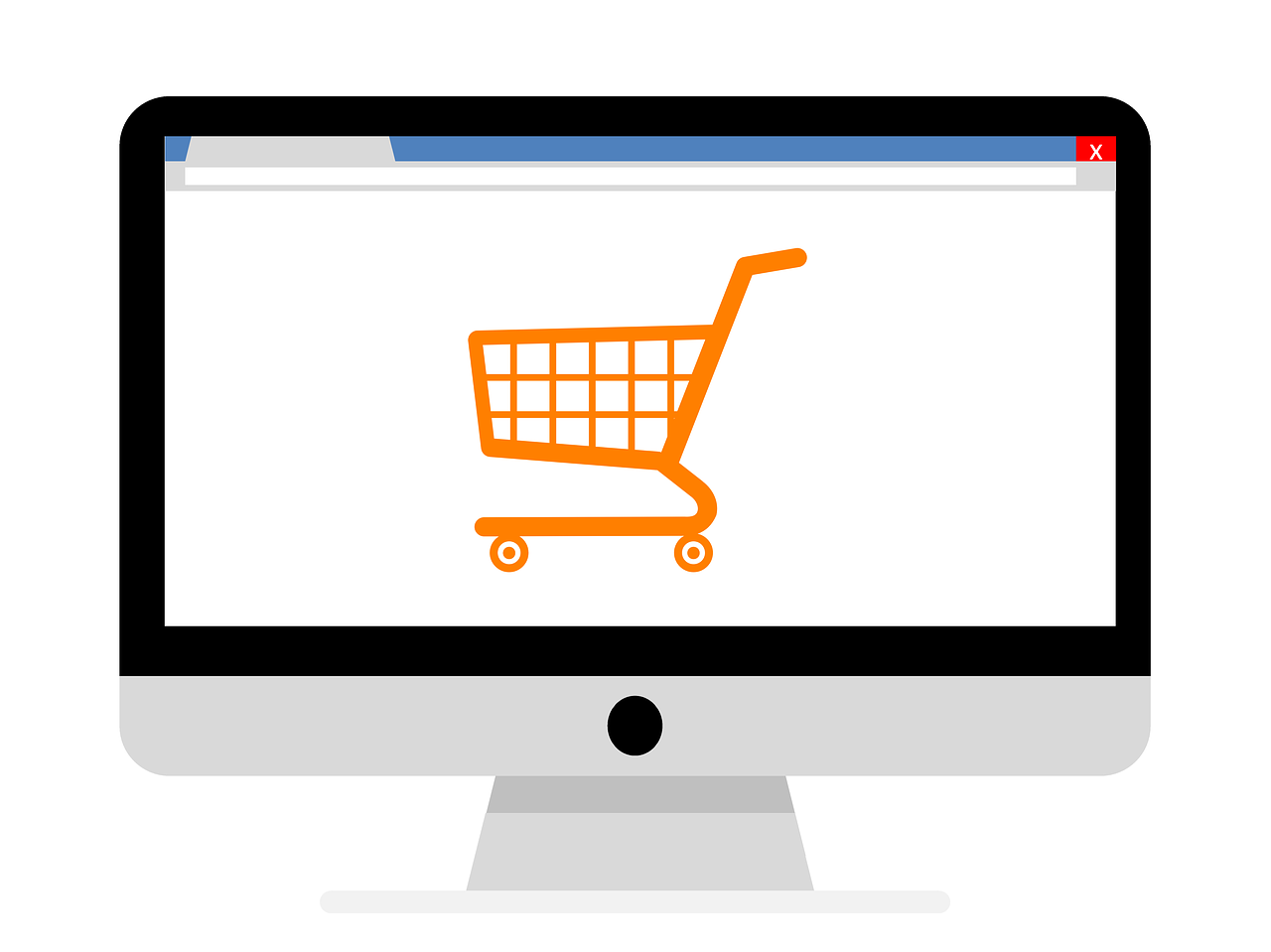
Restrictions due to COVID-19 and the rise of e-commerce has forced many small business owners to close their brick and mortar stores and sell online. If you know what it takes for an online store to be profitable, you can keep existing clients and attract new ones.
In this article we will share with seven of the most important steps to help your clients transition from a physical store to a profitable online store.
Step #1: Select an e-commerce platform that fits the client’s needs and budget
Choosing an ecommerce platform is a long-term commitment for your client. According to Growcode, the most important factors to consider when choosing a platform include:
- Mobile friendliness
- Security features
- Product management system
- Order management system
- Return management system
- Multi-channel integration
The two main types of platforms are Saas-based eCommerce platforms, and open-source eCommerce platforms. Saas-based eCommerce platforms, such as Shopify, BigCommerce, and Squarespace, are popular among new ecommerce merchants as they can be setup in a few hours.
Open-source eCommerce platforms, such as PrestaShop, Magento, and WooCommerce, require development, and are a good option for business owners who are willing to invest more work upfront to customize their online stores. As your business grows, you can customize your online store at the same time.
According to Ecommerce Guide, there are additional hidden costs that need to be considered when deciding what’s the best fit for your client’s budget: the cost of the platform, development costs, maintenance fees and transaction fees, just to name a few.
Step #2: Decide whether QuickBooks Online or Desktop is a better fit
QuickBooks Desktop offers more financial reports, support for sales orders, and is a better inventory management solution. QuickBooks Online is cloud-based, integrates with hundreds of apps, and your clients will be able to login from anywhere and run their business on-the-go from any device.
If your clients value mobility, QuickBooks Online is a better choice. Intuit will perform all the updates automatically for QuickBooks Online users. If mobility is not a priority (or your clients don’t have a reliable internet connection), then QuickBooks Desktop is a better fit. QuickBooks Desktop version is considered more secure because there is no direct access to the internet.
Step #3: Mark Up Pricing to Cover Shipping and Merchant Fees For Each Selling Channel
Not only do ecommerce merchants have to pay a variety of fees, they need to pay different fees on different channels, such as processing fees, hosting fees, inventory fees, and listing fees. When pricing their products, your clients will need to mark up their product and shipping to include all of their costs.
Step #4: Match Product Names in Online Store and QuickBooks
A common reason that businesses struggle with bookkeeping is their products in QuickBooks and their website fail to match, making integration almost impossible. Your product SKU should match your QuickBooks item name, so inventory can properly sync between the two systems.
Step #5: Map Tax Codes Correctly
Sales tax is levied at different rates in different states , since some counties and cities add tax. If a merchant is audited and if tax is incorrect, then the seller could be heavy fines. By integrating with tools such as Avalara, your clients can automate tax compliance and avoid getting audited.
Step #6: Set up Deposit Matching
Payment processors charge processing fees that need to be reconciled when matching deposits to sales. If the deposits are unmatched, then the books cannot be reconciled and the business will pay taxes on merchant fees. To avoid paying taxes on expenses, your clients need an automated system to map fees to QuickBooks and match deposits.
Step #7: Integrate Online Store with QuickBooks to Track Inventory and Sales
Mismanaging online inventory can lead to overselling and refunds. When inventory is not up to date in QuickBooks, their COGS is incorrect. As a significant portion of capital is tied up inventory, it is essential that online business owners manage their inventories. By having a system that automatically syncs their online sales and inventory with QuickBooks, your clients can make informed decisions and run profitable businesses.
Summary:
With the right infrastructure for an online store in place, your clients can:
- Ship products on time, receive good customer reviews, and increase seller ratings;
- Track cash flow and make informed business decisions about staffing, marketing and partnerships;
- Comply with taxes and keep their books up to date;
- Use automation to save time and labor costs, and finally
- Expand to multiple selling channels and increase profitability.
The more systems and automations your clients incorporate into their business workflow, the easier it will be to transition to the online selling space, stay up to date with bookkeeping, and generate new revenue streams.
========
Dora Farkas, Ph.D., is Marketing Manager for Sync with Connex. Sync with Connex, founded in 2010, automatically sync sales, inventory, customers, sales tax, and fees from ecommerce platforms with QuickBooks Online and Desktop. With over 30 integrations, and a 100% US-based support, Sync with Connex has helped thousands of small business owners automate data entry into QuickBooks, grow their online sales, and expand to multi-channel sales.